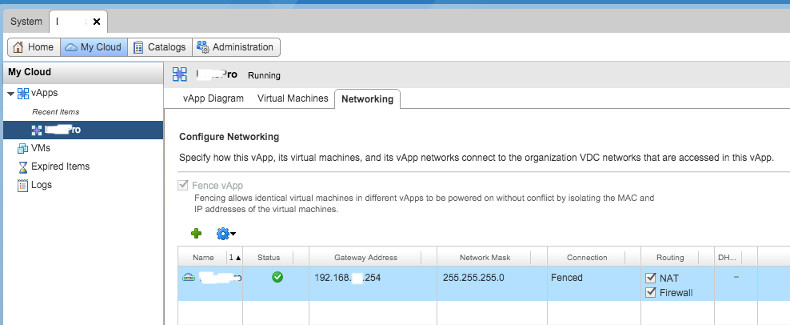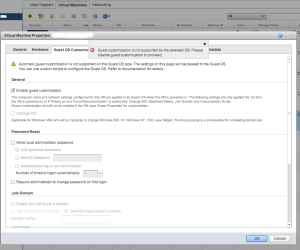Providing VPN access to vCD customers is a great idea, because usually customers are behind a vCloud created firewall and most likely you created a routed organization VDC network to connect them to external network. So, how they have to get access to their VDC? One approach could be to define different sets of firewall and NAT rules for required access ports (SSH, RDP, …) but when the number of VM’s grow, this would be less flexible but of course still doable. Even a customer can get access to only one VM and go through this single VM to access the others; however sometimes it’s not a simple remote access and remote user wants to do a more advanced task.
By the way, I don’t want to go into the details of benefits of having a VPN for remote clients but it seems like a very helpful facility for cloud customers. We can leave it to the user to install its own VPN server to tunnel through to get access to organization VDC network but VMware provides this excellent capability to setup VPN gateways in vCloud Director or vSphere Cluster. For a Site-to-Site IPsec VPN, VMware vCD is pretty much straight forward. So, if you have a VPN gateway in place, easily you can establish a tunnel between your local network and your organization network in the cloud. I found this guide about setting up an IPSec tunnel in vCloud Director with useful examples, one with a Cisco WAN router. Here is another guide for a Cisco PIX and vCD; although the vCD version is old (1.5) but it’s too similar in terms of VPN tunnelling.
However, if you don’t have a VPN endpoint in-place and still want to establish a secure VPN-connection with your vCD organization network as a remote user, VMware provides this brilliant SSL VPN utility. It’s not as straight forward as IPsec VPN and it’s not present in vCD web portal but it worths deploying (especially for customers). VMware SSL VPN should be configured in vCloud Networking and Security solution (which is a new name for vShield Manager).
I’m not writing a How-To for this here and a complete step by step guide can be found here, very well explained by Ranga Maddipudi. I just wanted to give some idea and as you can see, deploying a SSL VPN gateway is fairly easy and an installable file (.exe file for Windows) will be provided. To get this file, on the client side use should use the browser to download the file. The URL for downloading the package would be: https://external-ip-address-of-gateway:443
After getting the file, user can easily install the VPN client and that’s it.

Running the application and entering the right credentials, VPN connection will be established and given that the configurations are server side are well defined, remote user will get access to VDC organization network in the cloud. In fact, what excites me is that from engineering point of view, VMware did a great job to ease the whole procedure of setup a connection on both server and client side; in specific, generating a custom designed VPN client using SSL (as authentication and encryption protocol) VPN is a brilliant idea.